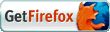| Articles |
|
|
|
|
EyeCare |
'Cyber' Vision
If you use a computer regularly, you might suffer from computer vision syndrome. Should you panic?
Dr. Dimple Prakash writes.
Computer Vision Syndrome is a term used to describe a variety of vision related symptoms caused or aggravated by using a display screen for more than two hours a day.
There are several causes, which are enlisted below:
- Terminal users have a very fixed posture
- The gaze distance from the visual display terminal and the direction of gaze remain the same for very long periods
- The upper body remains still for very long periods. The muscles in the eye do not get much opportunity to move
- Lack of image clarity
- Glare from reflections and lights
- Not blinking or resting the eyes
- Uncorrected visual defects
- Computer vision symptoms
- Irritated eyes: as the name suggests, it implies dry eyes, burning eyes, light sensitivity, eyestrain are the most pesky and irritative symptoms that trouble the computer user.
Other less noticeable symptoms can be headaches, neck, back and shoulder pain.
Treatment
Certain steps should be taken immediately to alleviate your symptoms so they don't get worse. Where do you start?
- First - ensure relief to the irritated eyes.
- Second - check if glare and reflection are affecting you.
- Third - make a few adjustments in the controls of the monitor you are using.
Irritated eyes
- Move: the obvious solution to inertness is movement. One should take "micropauses" and focus on distant objects at regular intervals.
- Think about blinking: make a conscious effort to blink more often, 15 times, every 15 minutes per hour. A good reminder will be to blink every time you hit the return/enter key.
- Take a break
- Use eyedrops as needed: an ophthalmologist may need to be consulted for this. A good lubricating or lubricant one is needed.
Glare and reflection
- Computer users are more susceptible to these problems as the gaze direction is straight or level.
- Also reflections easily form on the computer screen.
Here is what we can do:
- Position your monitor so that all the windows are to the side rather than to the back or front.
- Window blinds are adjusted so that sunlight is away from the screen and your eyes.
- Overhead lights need to be switched off. If it is too bright, a lower watt bulb, or a desk lamp may be needed in that case.
- The desk lamp needs to be put in a place where it does not reflect on the screen or shine in your eyes.
- Glare-filter, glare blocking hood may be attached to the monitor screen.
- Monitor your monitor and ergonomics. Let's take a look at the monitor area right now. What do we see around it?
- Lots of clutter, dust and a huge document holder placed as far as possible.
The solution?
- Remove the dust. Throw out the clutter. Place the document holder as close to the screen as possible.
- Having done this we can now view our monitor with less suspicion as far as radiation is concerned.
- Keep the monitor at least 20-26 inches away from you. The top of the computer screen should be at eye level.
Brightness and contrast:
- The room illumination is adjusted first, then the monitor. In a very bright room the monitor needs a bright setting so that you are able to read. A good guide would be to try looking at a web page that is with a white background, if the white seems almost like a light source then the screen is too bright. If it seems to have a gray filter over it then it is too dull. Contrast level is then adjusted to the level that you are comfortable with.
- Text size and colour
- Monitor display quality
- Refresh rates: These should ideally be 70 hertz or higher.
- Resolution: Generally the higher the resolution the better, but at these levels the refresh rate may come down.
- Dot pitch: This refers to the display sharpness and 0.28 mm or below is desirable.
- Ergonomics: Sometimes the aches and pains may be due to poor ergonomic setup where these quick tips can help rearrange your work area into a comfort zone.
A step ahead:
- Computer glasses - People having bifocals tip their heads in an uncomfortable posture/to an uncomfortable position to see better. Even those persons with progressives may not be happy. Why? The answer to this is known as what we call the middle distance. All monitors are placed at mid-distance which does not fall into the conventional reading or the far distance zone. Hence this area of vision requires what is known as a intermediate zone of vision for which an ophthalmologist may need to be consulted.
To conclude:
- Let us see the right way to use our computers.
- The reminders that need to be kept are - eye care, monitor position, posture and glasses.
- If we ensure these few things, working with our computers becomes an effortless and satisfactory experience.
|
Source : www.hindu.com |
|
|
|
|